Login
Clean and simple design on the login form
You can now login to Munis without having to enter your password.
Learn the updates on how this will affect to ensure flexibility and
efficiency.
New to try: Munis login page.
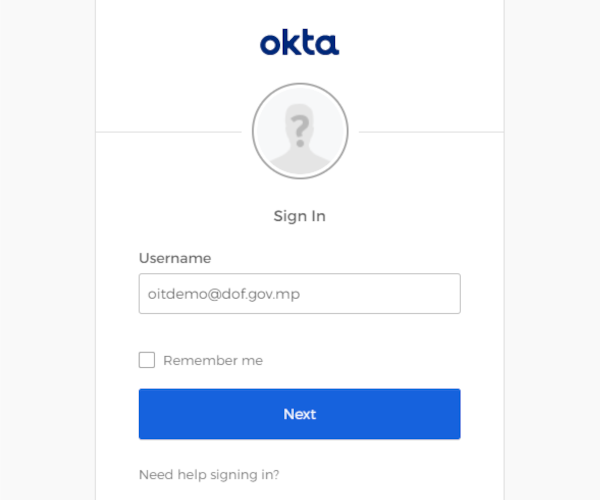
You can now login to Munis without having to enter your password.